Explore Plato Gallery WordPress Plugin
For more details or to download the Plato Gallery WordPress plugin, visit the official Plato Gallery WordPress Plugin page.
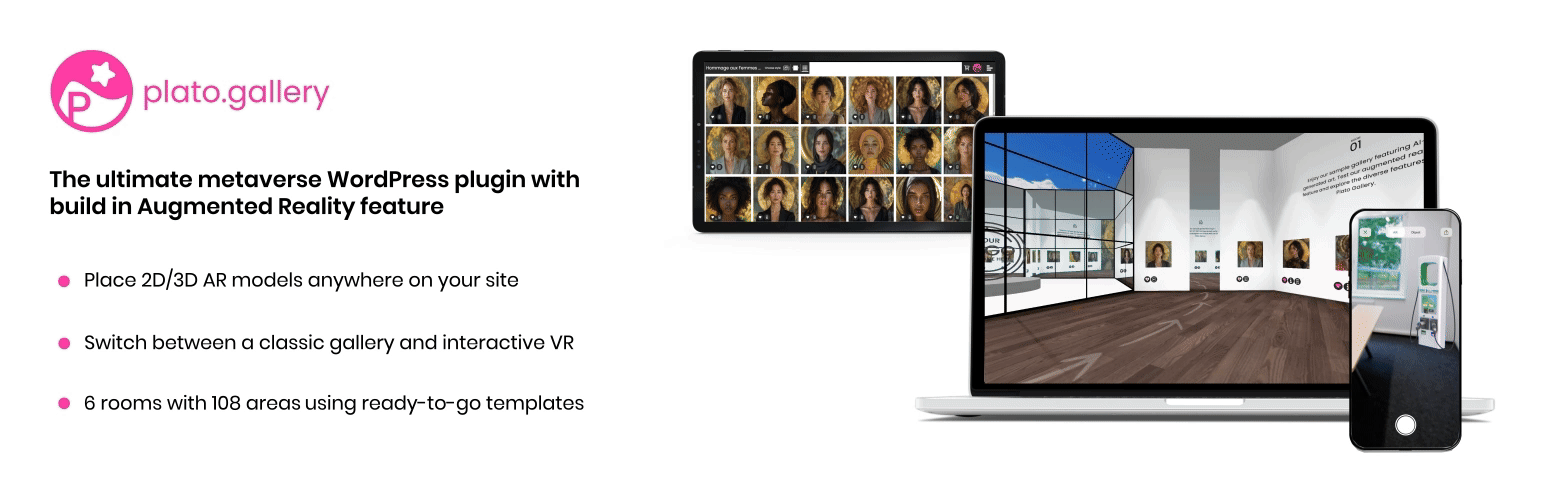
Plugin Installation
To install this plugin you must have a working version of WordPress already installed. If you need help installing WordPress, follow the instructions in WordPress Codex. Below are all the useful links for WordPress information.
- WordPress Codex general info about WordPress and how to install on your server
- First Steps With WordPress general information that covers a wide variety of topics
- FAQ New To WordPress the most popular FAQ’s regarding WordPress
Plato Gallery Plugin Installation Requirements
To use plato gallery plugin, you must be running WordPress 5.0 or higher, PHP 7.3 or higher, and mysql 5.7 or higher. We have tested it with Mac, Windows and Linux. Below are a list of items you should ensure your host can comply with.
- Check to ensure that your web host has the minimum requirements to run WordPress.
- Always make sure they are running the latest version of WordPress
- You can download the latest release of WordPress from official WordPress website
- Always create secure passwords FTP and Database
Hosting is more secure when PHP applications, like WordPress, are run using your account’s username instead of the server’s default shared username (www or www-data). The most common way for hosting companies to do this is using suPHP. Just ask your potential host if they run suPHP or something similar.
After downloading the plugin, you only need to install it.
Plato Gallery tutorial videos
Follow these tutorial videos to quickly get started and make the most out of Plato Gallery's features. These step-by-step guides will help you create and manage your gallery:
1. SignUp and Login
This video will guide you through the process of signing up and logging into the Plato Gallery platform. Learn how to create an account and access the dashboard.
2. Author Account Overview
Get an overview of the Author Account dashboard. This video covers the main features and options available to authors on Plato Gallery.
3. Gallery Creation (Step 1 to 8)
Learn how to create a gallery from start to finish in this step-by-step tutorial. This video covers everything from the initial setup to gallery customization.
4. Gallery Preview
In this video, you’ll see how your created gallery looks with its features displayed in different views after the gallery is created and published.
5. How to create footage for a social media?
Learn to create stunning social media content by shooting dynamic videos, providing virtual walkthroughs, and using innovative tools to increase your gallery's visibility and audience engagement.
Need Help?
If you have any questions or encounter any issues, feel free to reach out to the Plato Help Center for assistance. Support is provided exclusively through the Plato Help Center .
Gallery integration on your WordPress website
Follow the steps to integrate the gallery into your WordPress website.
For detailed instructions on gallery setup, customization, and account sign-up, visit the 3D Gallery Tutorials tab.
Step 1: Go to plato.gallery, navigate to your WordPress token, and copy your Gallery Token.
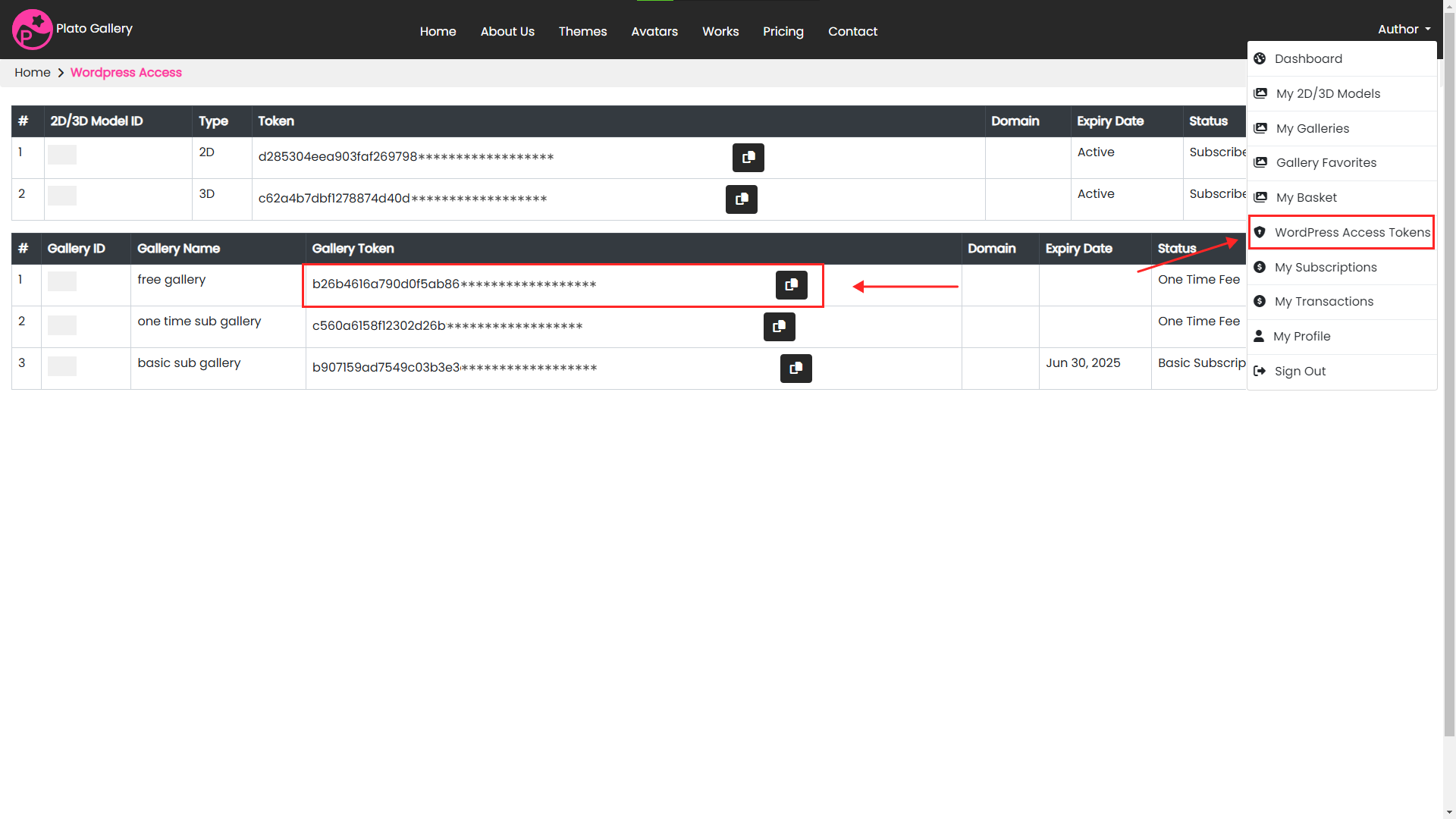
Step 2: Open your WordPress site and navigate to Plato Gallery > Dashboard.
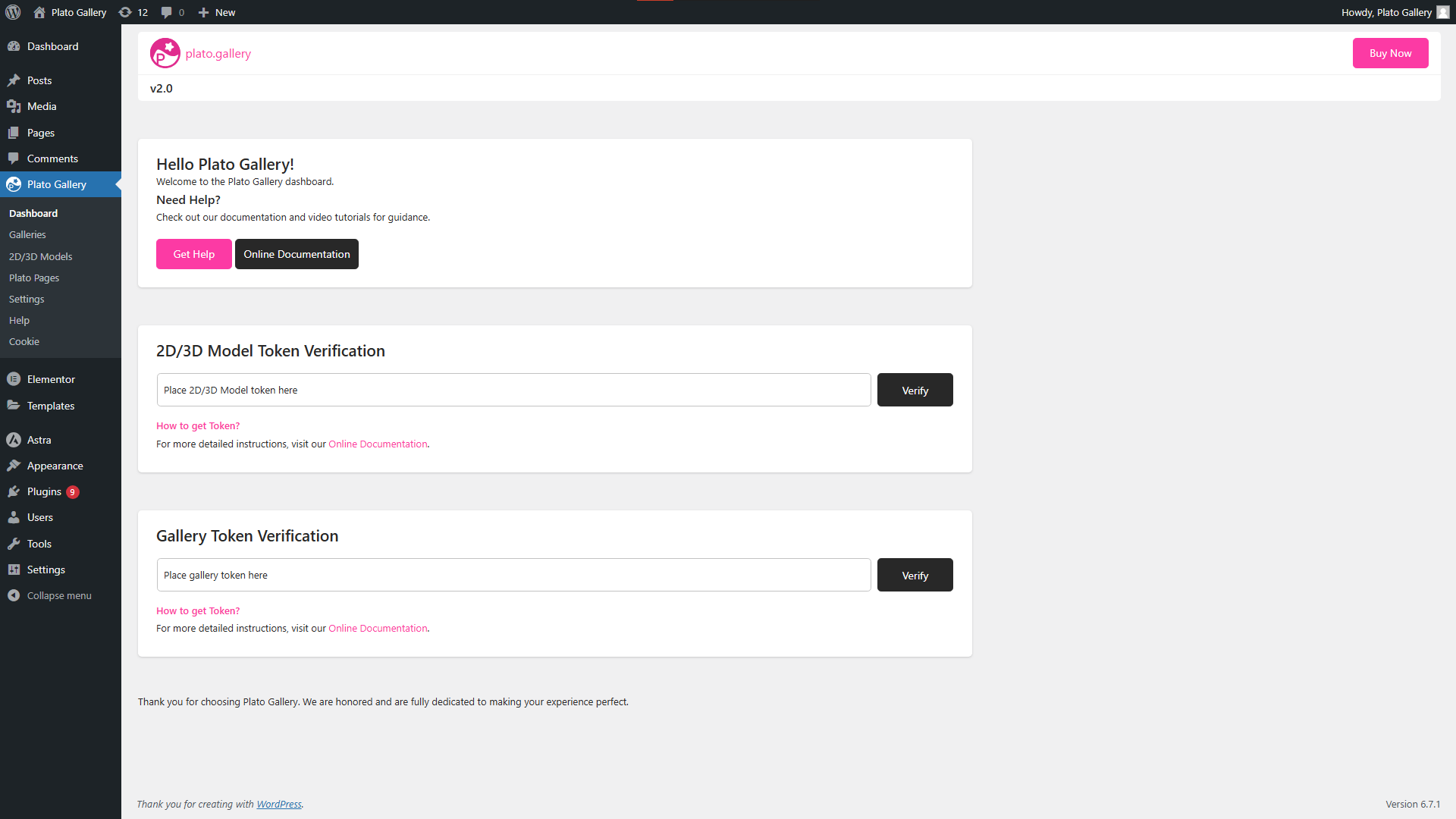
Step 3: Paste the copied token in the designated field and click to verify. Once verified, you will see a success message indicating that your Gallery Token is verified.
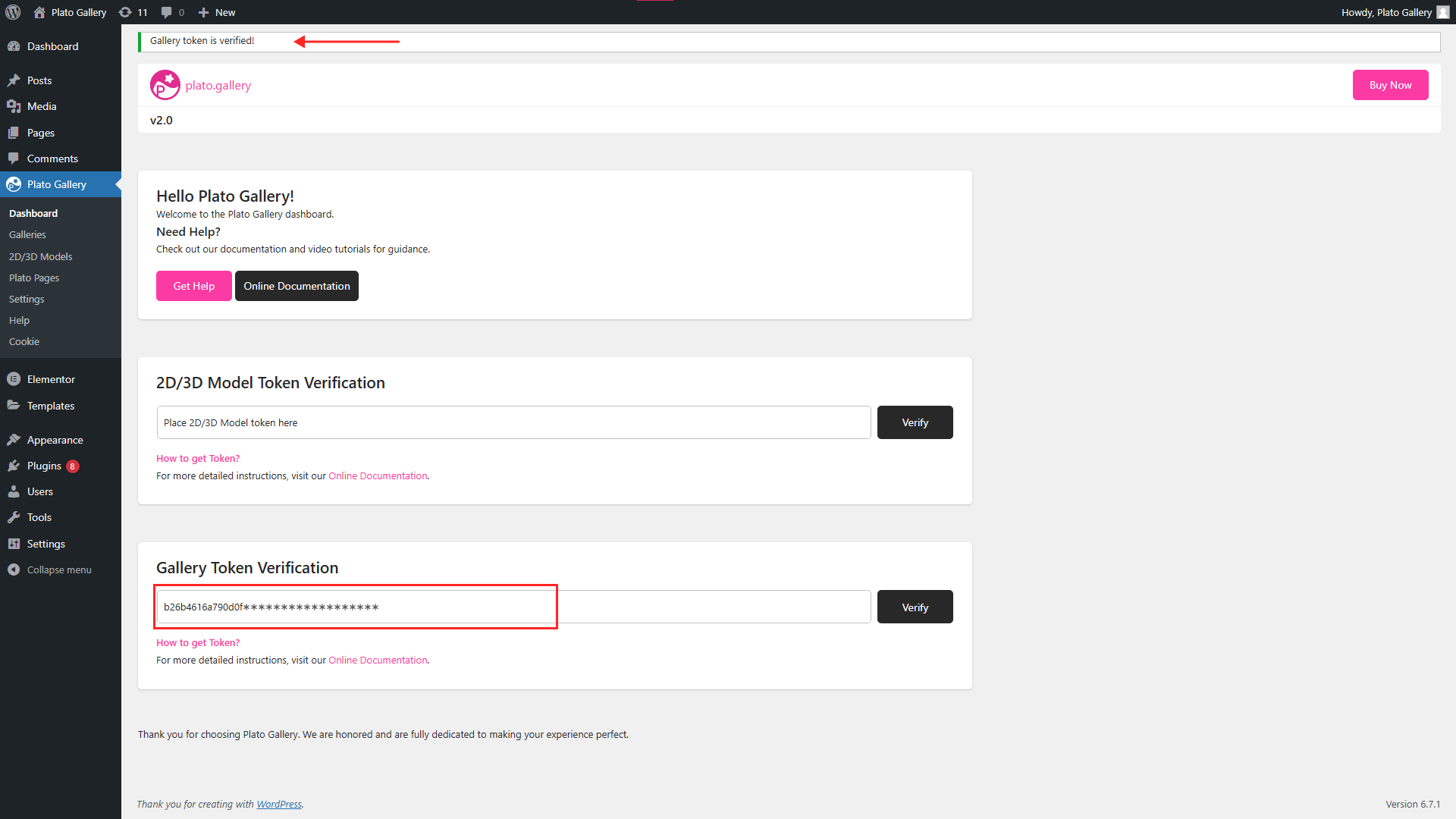
Step 4: Click on "Galleries" and copy the shortcode.
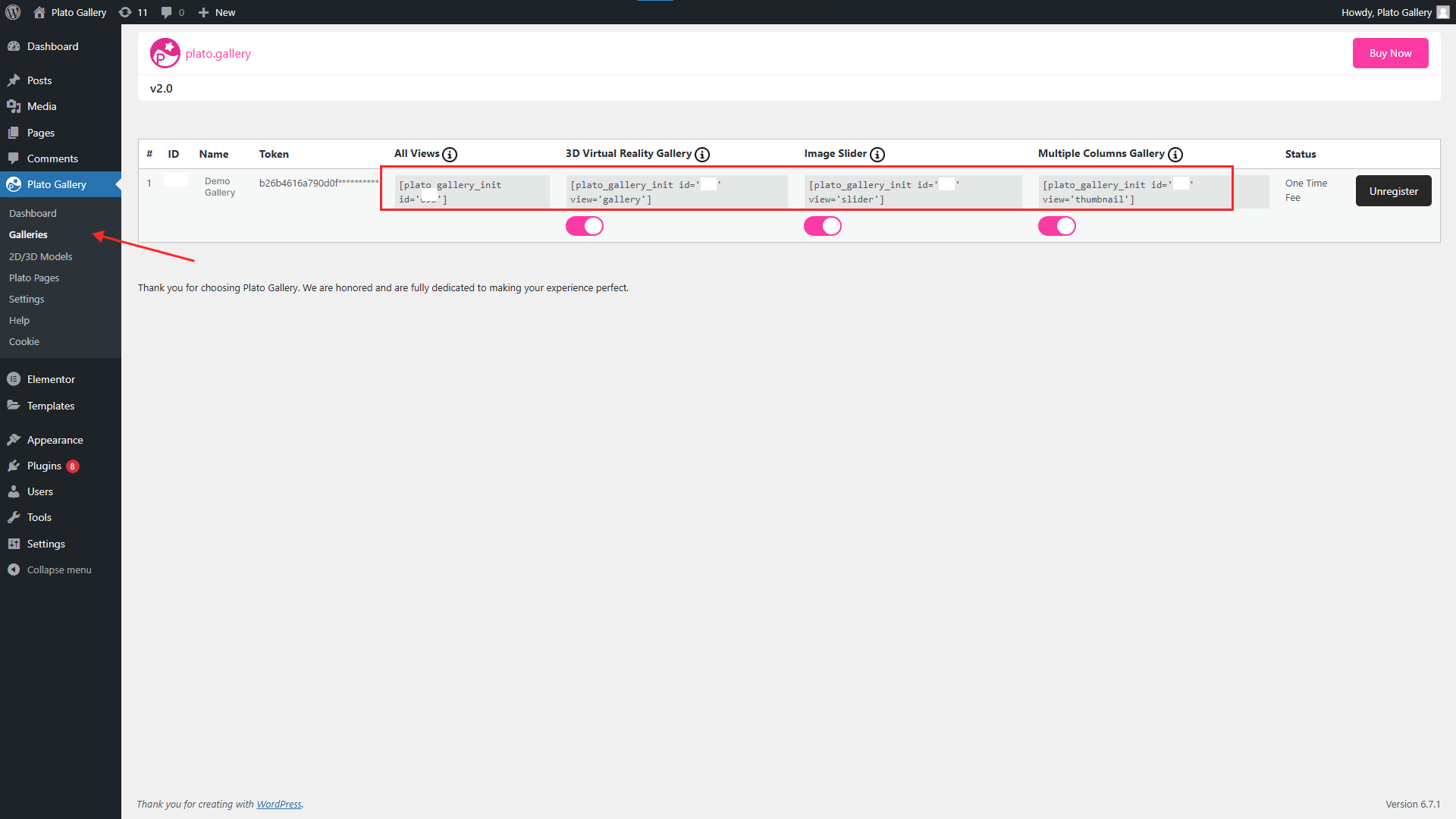
Step 5: Navigate to Pages, click "Add New Page," paste the shortcode, and review your page.
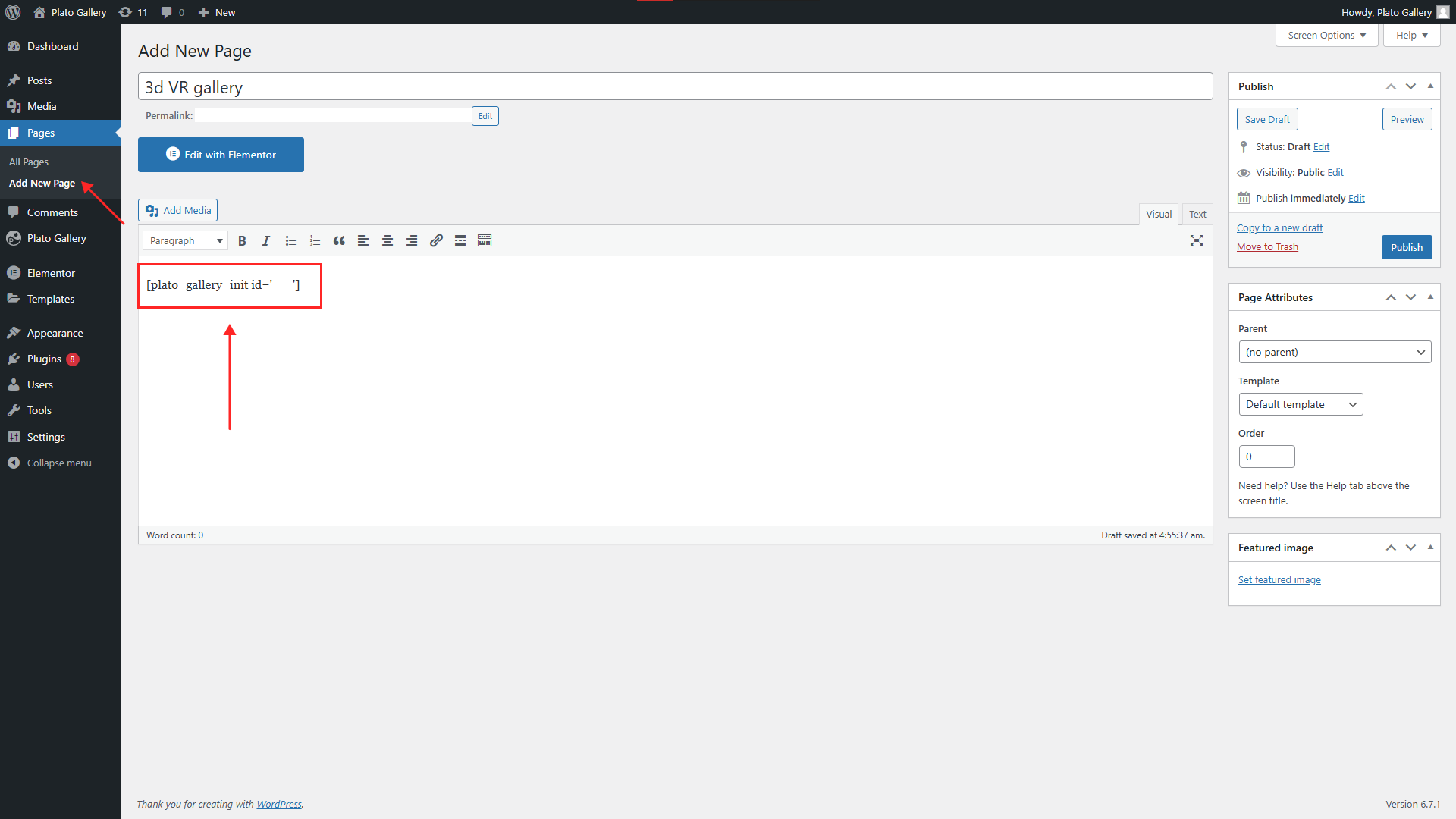
Step 6: Your gallery is now successfully integrated.
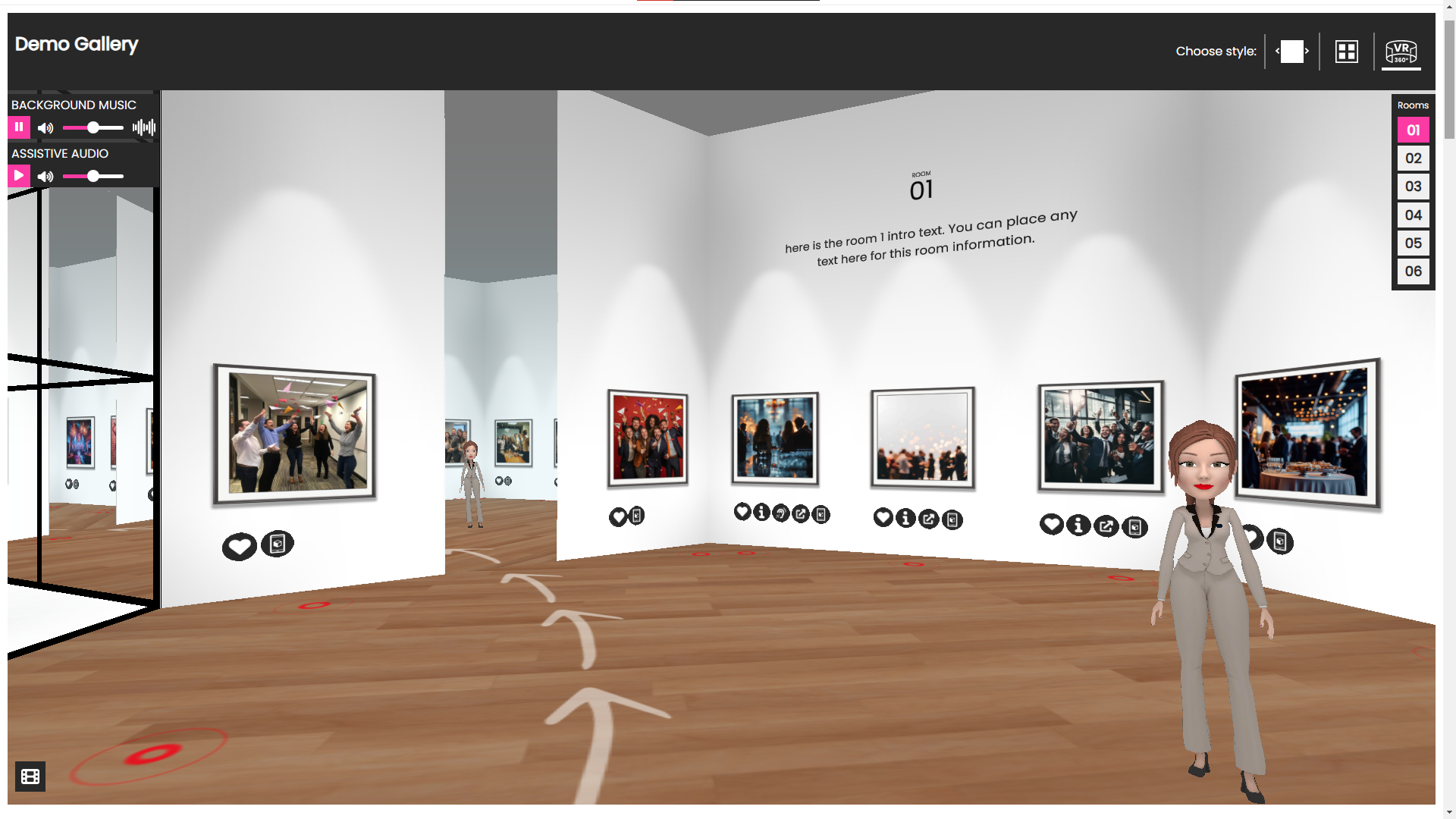
2D/3D AR model creation & management guide
Get started with ease! These video tutorials are designed to help you quickly learn how to create, manage, and view your 2D/3D AR models on Plato Gallery. Follow along with simple, step-by-step instructions to make your models come to life in AR.
Creating and Managing 2D/3D AR Models
This video covers everything you need to know about creating, accessing, and interacting with your 2D/3D AR models. Learn how to subscribe to models, view them in AR, and use access tokens for secure management. It's all here in one easy guide!
Need Help?
If you have any questions or encounter any issues, feel free to reach out to the Plato Help Center for assistance. Support is provided exclusively through the Plato Help Center .
2D/3D models integration via WordPress plugin
Need assistance with adding models? Check out our 2D/3D Models tab for step-by-step instructions!
Follow These Steps to Integrate Your Gallery in WordPress
Step 1: Open plato.gallery, navigate to your wordpress token, and copy your 2D/3D Model Token.
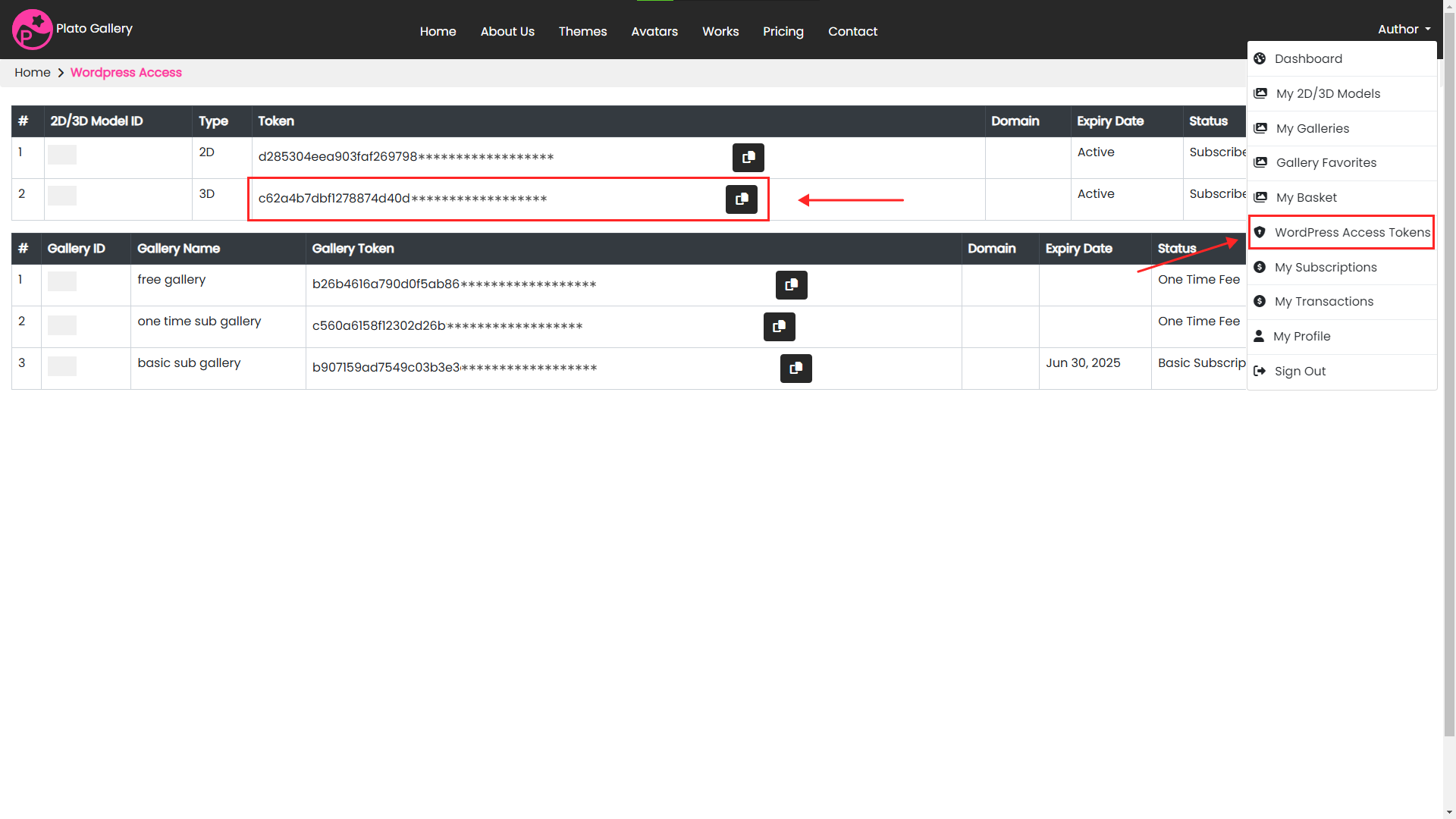
Step 2: Open your WordPress site and navigate to Plato Gallery > Dashboard.
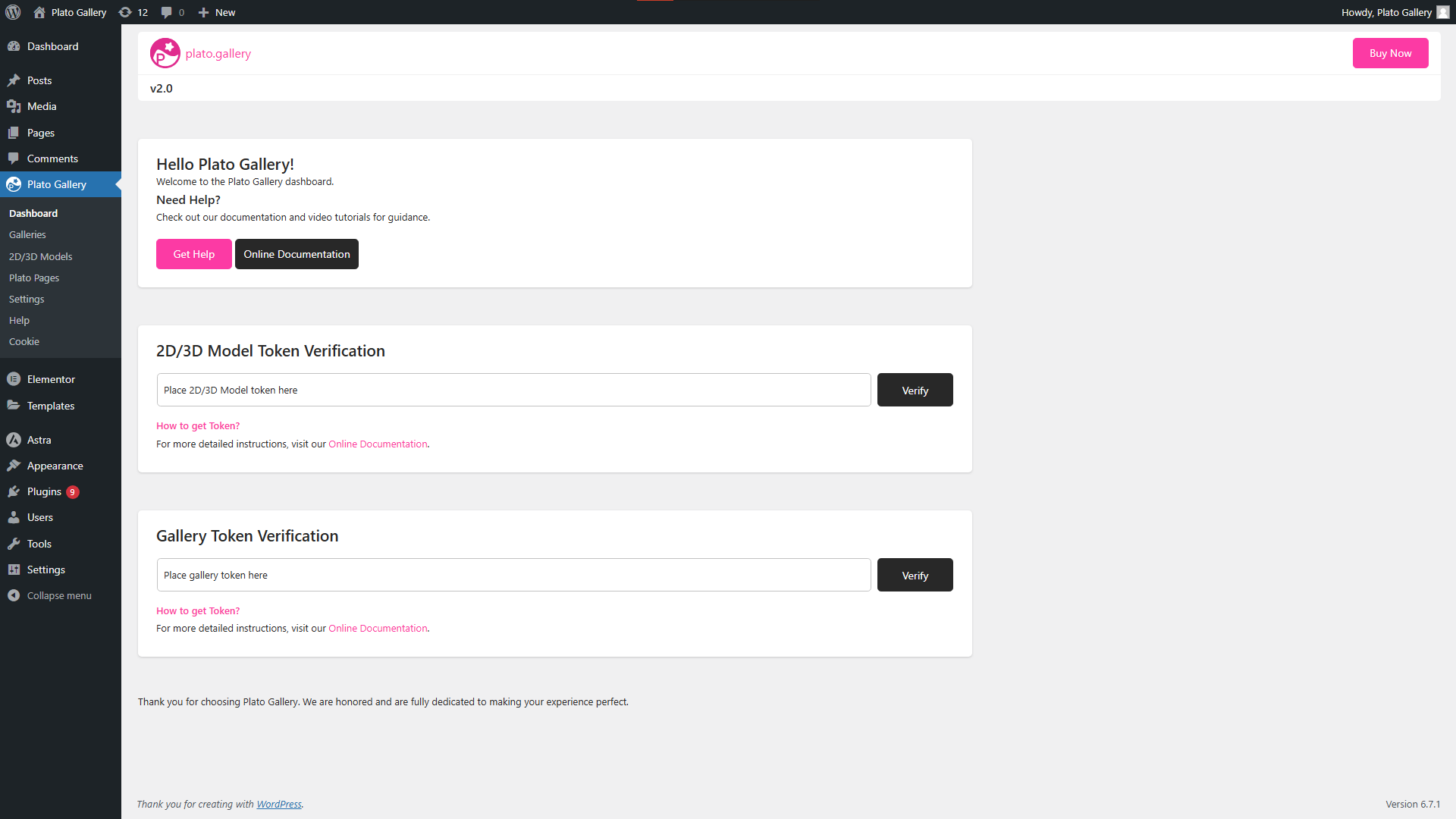
Step 3: Paste the token in the designated field and click Verify. A success message will confirm that your token has been verified.
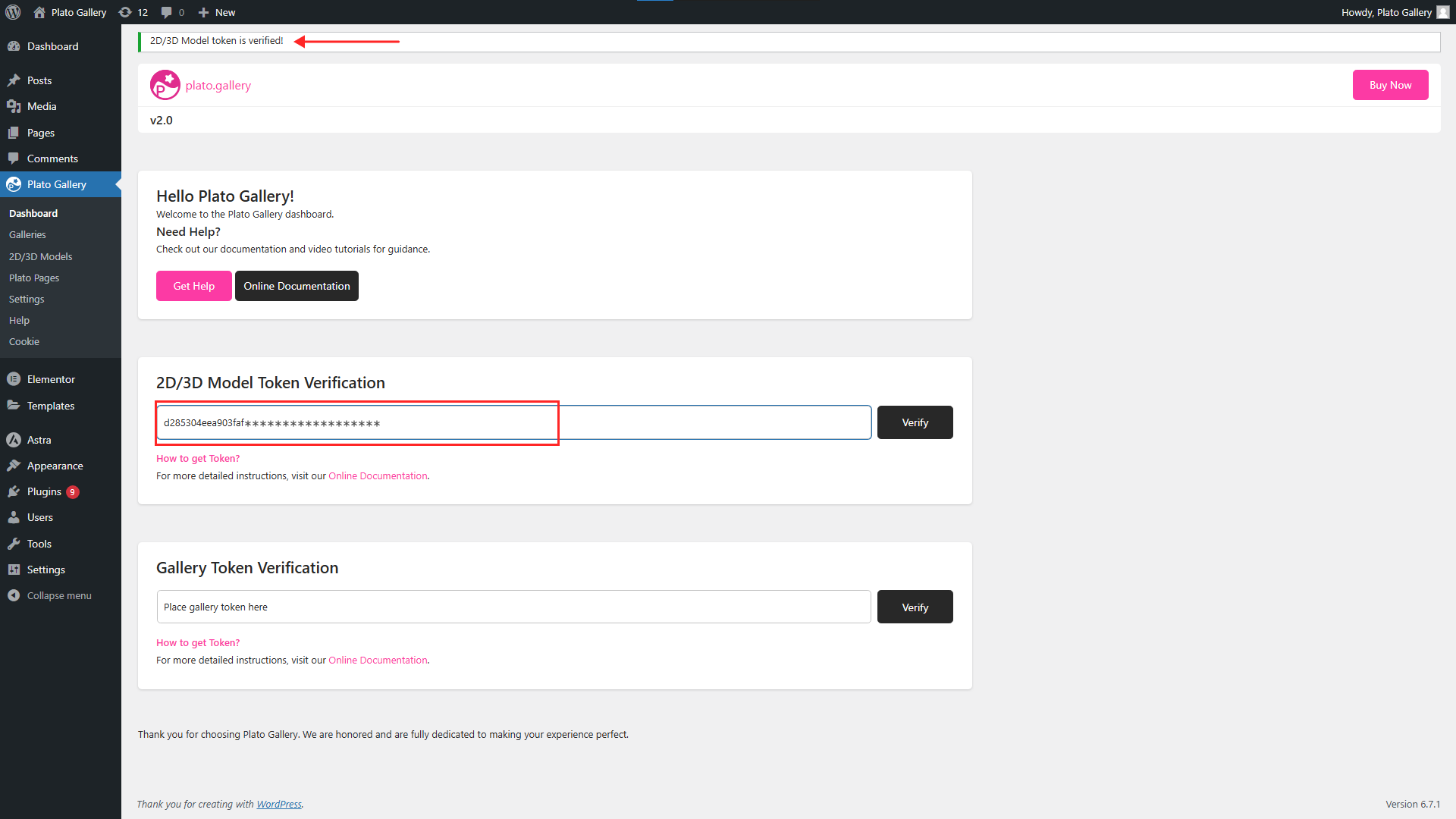
Step 4: Select your desired model, choose With QR or Without QR, and copy that shortcode.
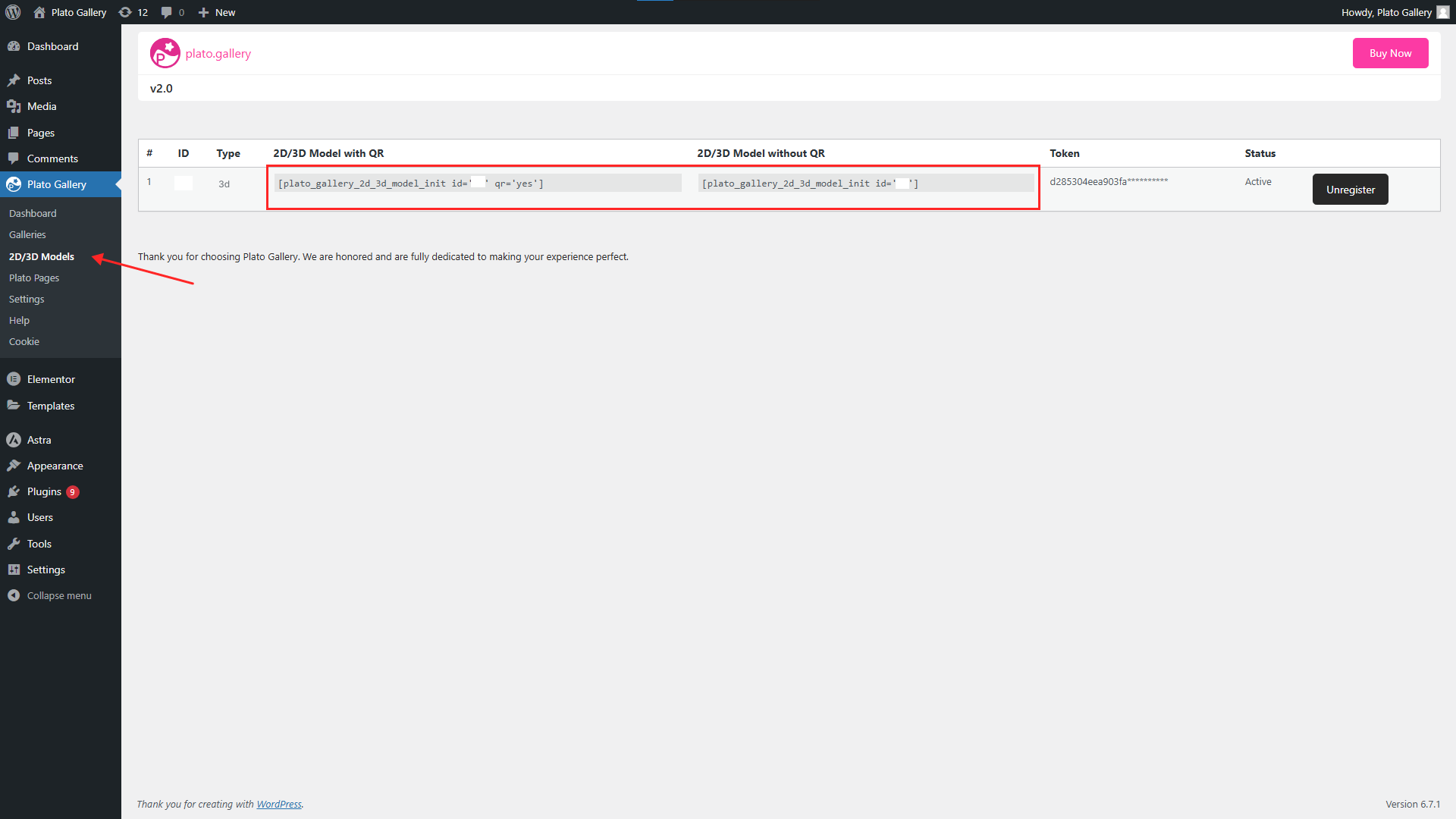
Step 5: Navigate to Pages, click Add New Page, paste the shortcode, and preview your gallery.
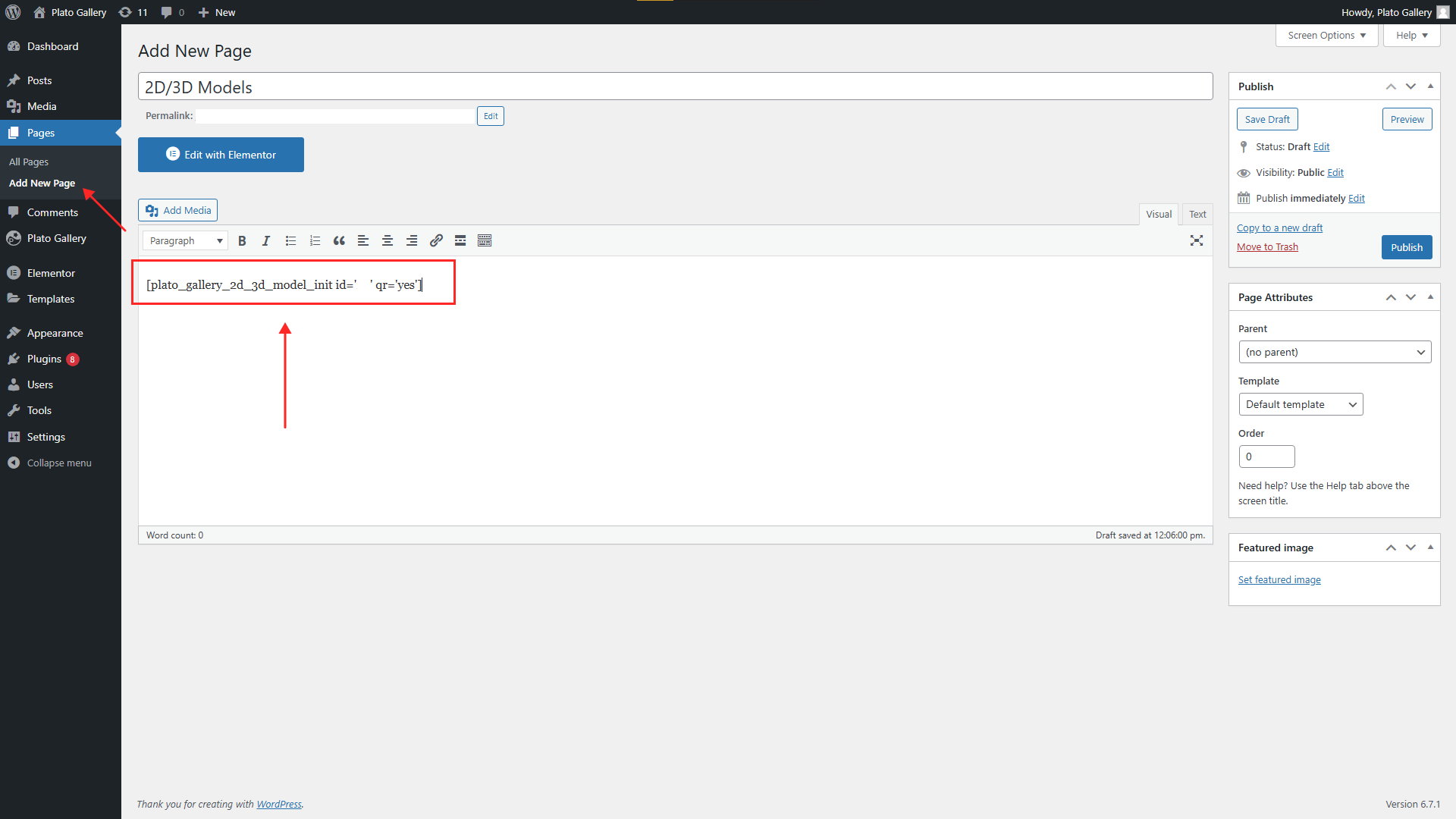
Step 6: Your Model has now been successfully integrated with AR!